# Using Code Coverage with Test Runner
When running your tests in the [Test Runner](https://docs.unity3d.com/Packages/com.unity.test-framework@latest/index.html?subfolder=/manual/workflow-run-test.html) you can generate an [HTML report](HowToInterpretResults.md) which shows which lines of your code the tests cover. This includes both `EditMode` and `PlayMode` tests.
If **Auto Generate Report** is checked, then an [HTML report](HowToInterpretResults.md) is generated and a file viewer window opens (if **Auto Open Report** is checked too). It contains the coverage results and the report. Otherwise, select **Generate Report** to generate the report. The results are based on the assemblies specified in **Included Assemblies**.
## Steps
1. Open the [Code Coverage window](CodeCoverageWindow.md) (go to **Window** > **Analysis** > **Code Coverage**).<br/><br/>
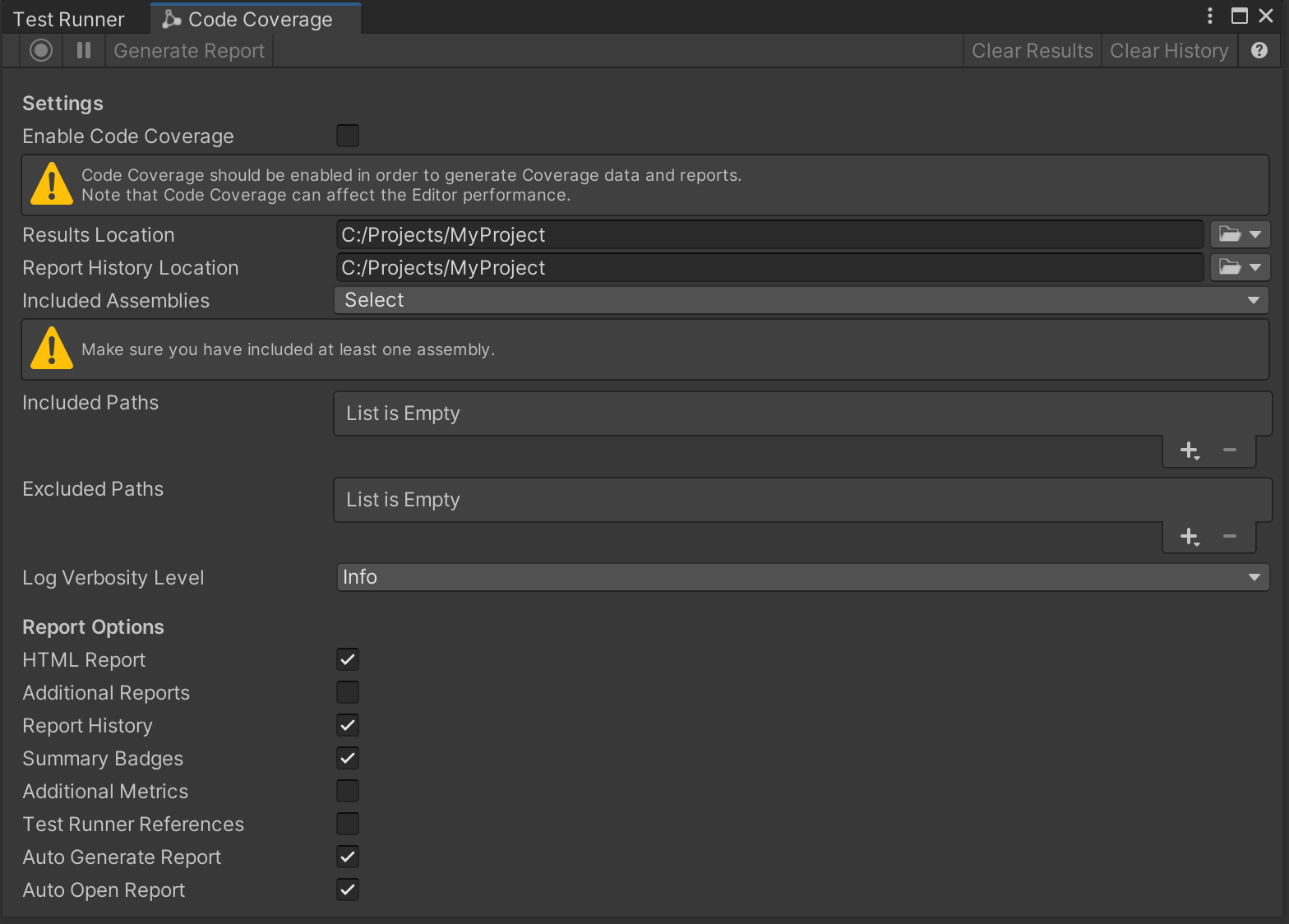
2. Select **Enable Code Coverage** if not already selected, to be able to generate Coverage data and reports.<br/>
<br/>**Note:** Enabling Code Coverage adds some overhead to the Editor and can affect the performance.
3. Select the [Assembly Definitions](https://docs.unity3d.com/Manual/ScriptCompilationAssemblyDefinitionFiles.html) you would like to see the coverage for. In this example we selected `Assembly-CSharp` and `Assembly-CSharp-Editor`. By default, Unity compiles almost all project scripts into the `Assembly-CSharp.dll` managed assembly and all Editor scripts into the `Assembly-CSharp-Editor.dll` managed assembly.<br/><br/>
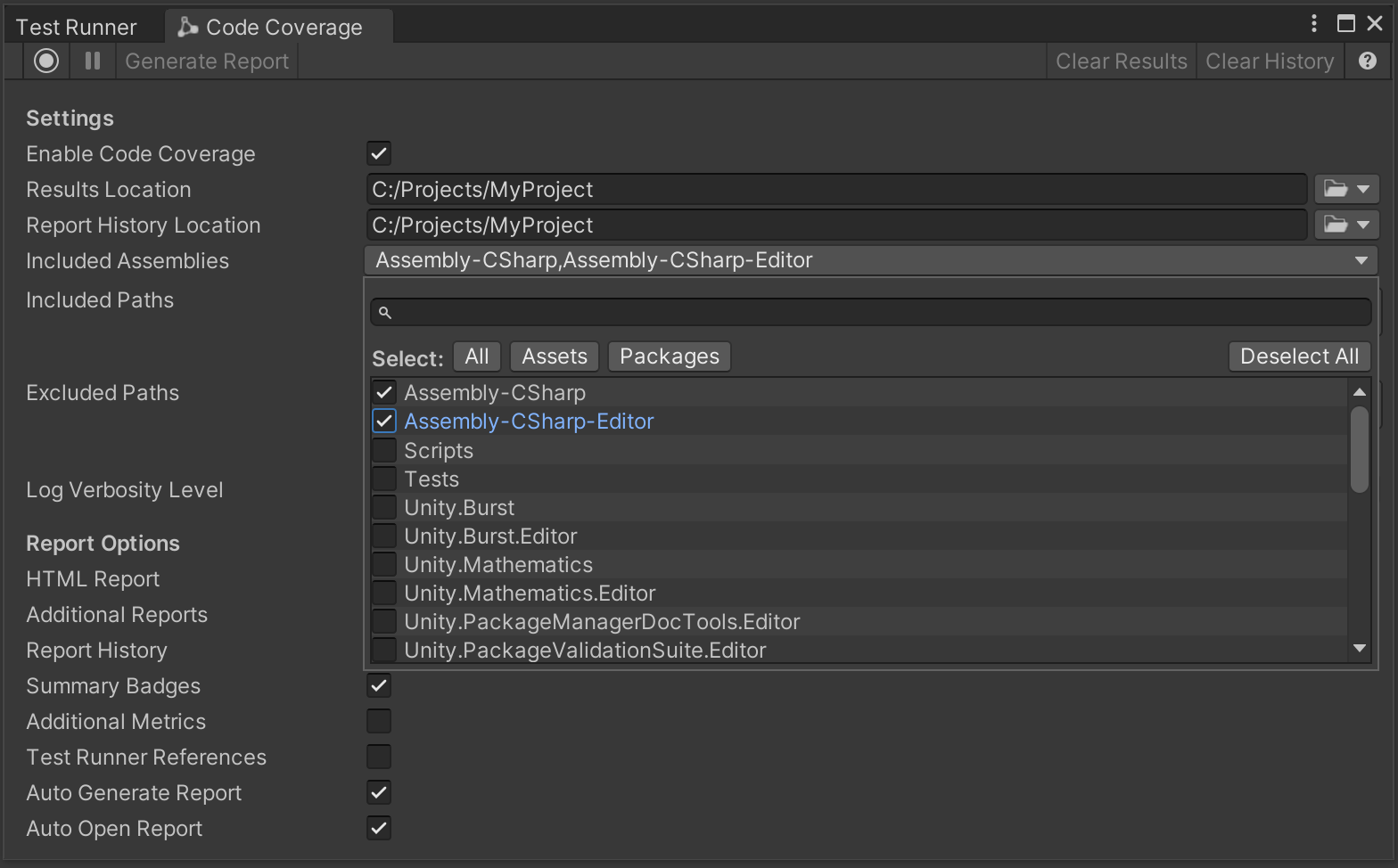
4. Switch to the [Test Runner](https://docs.unity3d.com/Packages/com.unity.test-framework@latest/index.html?subfolder=/manual/workflow-run-test.html) and run your `EditMode` and/or `PlayMode` test(s).<br/><br/>

Example test:
```
using NUnit.Framework;
using Assert = UnityEngine.Assertions.Assert;
public class EditorTests
{
[Test]
public void MyPublicClass_PublicFunctionCanBeCalled()
{
MyPublicClass myPublicClass = new MyPublicClass();
Assert.IsTrue(myPublicClass.MyPublicFunction());
}
}
```
5. When the test(s) finish running, a file viewer window opens containing the coverage report. Alternatively, select the **Results Location** dropdown to open it in the file viewer.<br/><br/>**Note:** To generate the report automatically after the Test Runner has finished running the tests, select **Auto Generate Report** in the [Code Coverage window](CodeCoverageWindow.md). Alternatively, you can select **Generate Report**.<br/>
6. Select `index.htm`.<br/><br/>
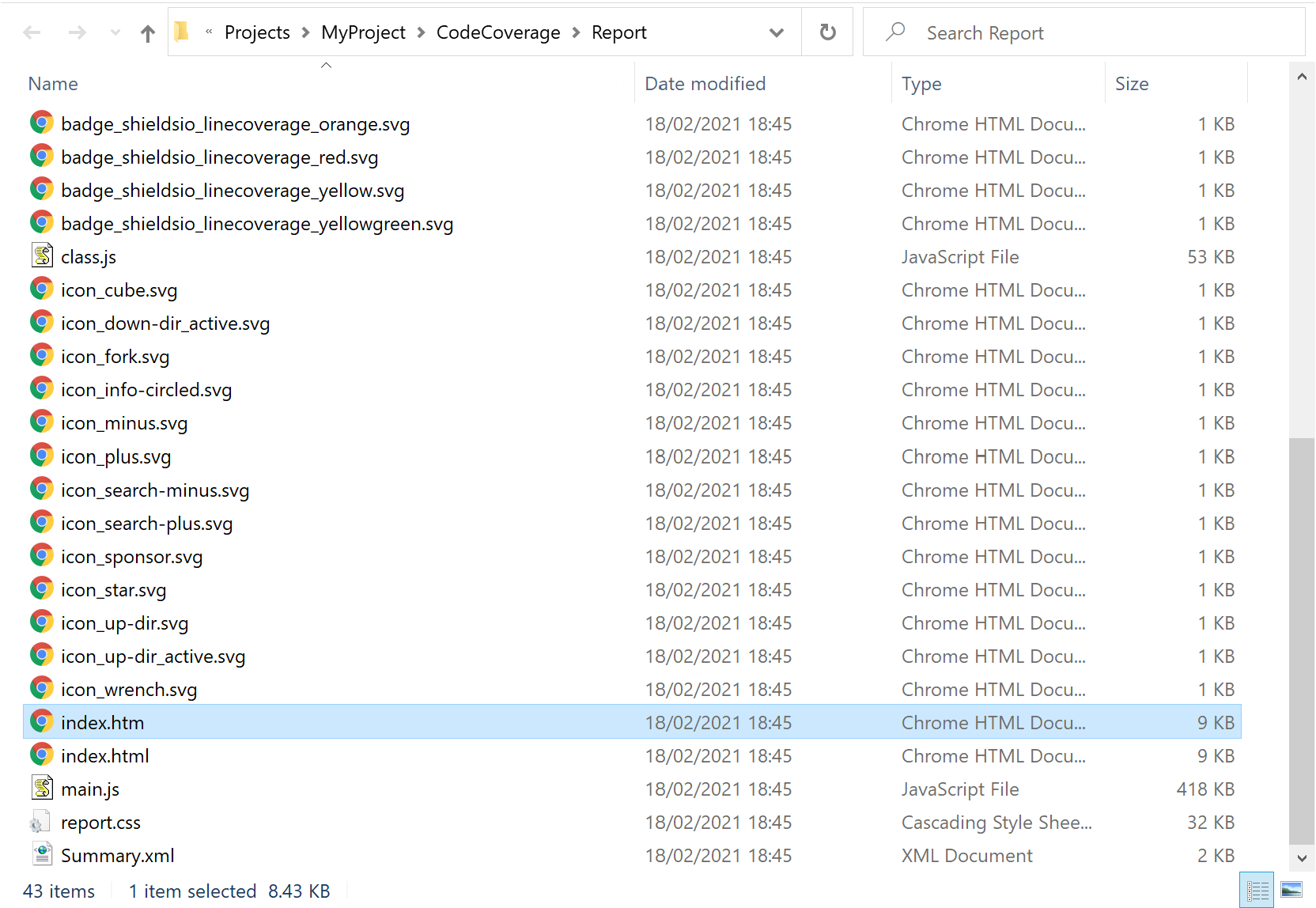
<br/><br/>
This opens the [HTML coverage report](HowToInterpretResults.md).<br/><br/>

<br/>
## Get results for EditMode and PlayMode tests
Coverage data are generated from the last set of tests that were run in the [Test Runner](https://docs.unity3d.com/Packages/com.unity.test-framework@latest/index.html?subfolder=/manual/workflow-run-test.html).<br/><br/>
**Note:** Currently the [Test Runner](https://docs.unity3d.com/Packages/com.unity.test-framework@latest/index.html?subfolder=/manual/workflow-run-test.html) does not support `EditMode` and `PlayMode` tests running at the same time. In [version 2.0](https://docs.unity3d.com/Packages/com.unity.test-framework@2.0/manual/whats-new.html#added) of the Test Framework this will be possible. In the meantime, to include coverage for both `EditMode` and `PlayMode` tests, you must run these separately. In this case, the last Coverage Report generated will include the combined coverage of `EditMode` and `PlayMode` tests.
If a fresh start is required, select **Clear Results** to clear the Coverage data from all previous test runs for both `EditMode` and `PlayMode` tests.
## Get coverage by test methods
To see how each test contributes to the overall coverage check **Test Runner References**. For more details see [Coverage by test methods](HowToInterpretResults.md#coverage-by-test-methods).